Finding resources
| Site: | WelTec Moodle |
| Course: | Finding and presenting resources 2016-2017 |
| Book: | Finding resources |
| Printed by: | Guest user |
| Date: | Wednesday, 17 December 2025, 12:58 PM |
Description
Finding resources
Information literacy
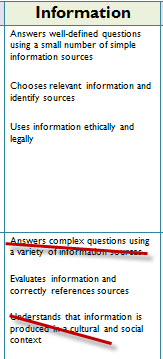 In this section we begin to look at Information literacy.
In this section we begin to look at Information literacy.
These are the capabilities I want to focus on:
If I use Google to look for this topic, 
I have used a complete phrase but could have also used key words.
I'll find a list of resources but I am interested in these two.
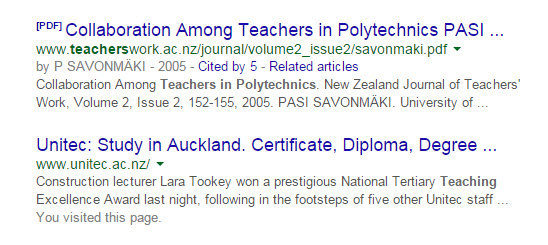
'Key words' are the words you use when you search for something - usually online. The more definite your key words the more quickly you'll find something.
'Copyright' is the term used to define who owns the item/object : the legal right to be the only one to reproduce, publish, and sell a book, musical recording, etc., for a certain period of time (Merriam-Webster Dictionary).
'Creative Commons' refers to particular type of copyright (see this book).
Repositories are places (online in this instance but think library" ) where you find resources.
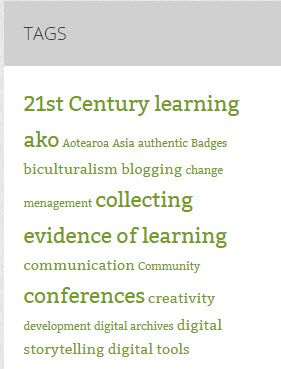
Tags are words or phrases added to a resource to help you find it. These are the tags on the EdTech blog
Metadata is the data that is added to a resource to help you find it and categorise it. There are two types - structural and descriptive.
Metadata can contain information like how the resource was created, by whom, when, what format it is, or in an educational repository for example, which educational level it is aimed at, the resources you may need, how long an activity may take.
This wiki link will provide you with much more information.
![]() Twitter is an online sharing and social media resource. You can often find links to resources there. You can also add Twitter to your website (see our For Staff section for an example). If you follow people in your 'industry' you can share updates with your students via such a block. Ask us or experiment yourself.
Twitter is an online sharing and social media resource. You can often find links to resources there. You can also add Twitter to your website (see our For Staff section for an example). If you follow people in your 'industry' you can share updates with your students via such a block. Ask us or experiment yourself.
Creative Commons licensing means that resources (texts, multimedia, blog posts, images...anything) have a variety of licences attached to them.
Look at the website and note there is also a New Zealand website.
This license is commonly used and apples to an institution like Weltec. - we are technically non commercial.
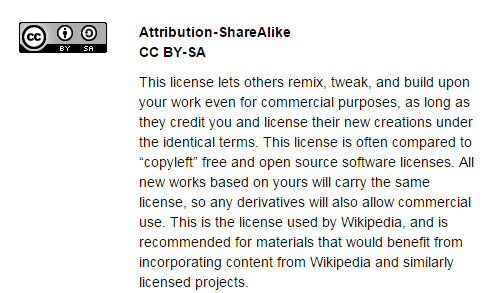
Creative Commons NZ: http://creativecommons.org.nz/
Keep an eye on this organisation. Some of their projects are intriguing and useful, for example Indigenous knowledge.

When you upload an image you are asked to provide a license.
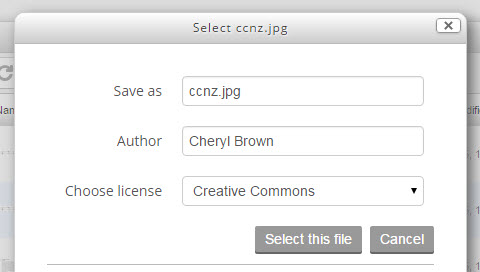
What you choose depends on the licence that your image has.
If you are using an image of your own choose the licence you want. I favour Attribution. if someone wants to use my image that's cool. Just acknowledge me.
If you have used an image that has a CC license then you must add that licence. It's not necessary to add the image but you should acknowledge it, name the licence and add the website.
Like this

In the early 2000s repositories were BIG news.
Since then they have faded a bit from consciousness but some are still relevant.
In Spark #2 Christine talked about Merlot . This is Multimedia Educational Resource for Learning and Online teaching site. It has over 40,000 peer revised open education resources.
Equella is a digital repository used by some polytechnics in New Zealand.
OER stands for Open Educational Resources. These are free to use (usually with a Creative Commons Share-a-Like licence)
This link takes you to a directory of OER repositories.
We have some examples at WelTec of some OER courses.
![]() Start your search by looking for these OER courses.
Start your search by looking for these OER courses.
Post the URL of one on the forum and comment on the course (by now elderly).
What is accessibility and usability?
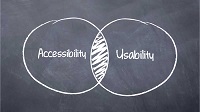
Accessibility and usability is about making web-based and online content accessible to all users. It's about making content available to everyone—young, elderly, teenagers, and disabled.
There are many facets to usability and accessibility. We focus on those pertinent to you as a staff member.
“Websites built with accessibility in mind are flexible in meeting different user needs, preferences and situations. Though these methods can increase usability for everyone who uses the Web they are often legally required to be implemented in a specific effort to prevent discrimination against people with disabilities”.
https://docs.moodle.org/dev/Accessibility
Usability focuses on:
• ease of learning—can the website/elearning page be used intuitively?
• efficiency—how fast can tasks be accomplished?
• re-use—can the site be used again effectively?
• error frequency—how many errors are made when using the system and how fast can they be corrected?
• satisfaction—does the user enjoy using the system?
Adapted from Accessibility, usability and standards: What does it mean?
Visit this site for more useful information: Ten Guidelines to improve the usability and accessibility of your site.
Look for the Accessibility and usability in the WelTec Moodle For Staff section.
Files
Your own files. Find these in your hard drive. Visit the For Staff section for how to add files. Make sure you have your files in a folder you can easily find, and try to add files as pdfs. This makes them easier to read and access for students.
Why do I need to save my file as PDF?
All documents saved in Microsoft Office 2010 version may pose difficulty for students not being able to open these files as not all of them may have the new version of Microsoft office.
Saving the file as pdf usually makes the file size smaller and it protects the documents so that students can't make changes to the files.
What is PDF?
Retrieved from Adobe website:
"Invented by Adobe Systems and perfected over 17 years, Portable Document Format (PDF) is the global standard for capturing and reviewing rich information from almost any application on any computer system and sharing it with virtually anyone, anywhere."
If a user does not have PDF, how do they open the file I saved as PDF?
The user can download the free Adobe Reader here: http://get.adobe.com/reader/
How do I know the files I’ve saved are in the Microsoft Office 2010 version?
The file would have the following extension names:
.docx
.xlsx
.pptx
How do I save my document as PDF?
Click on FILE, select SAVE AS, then select PDF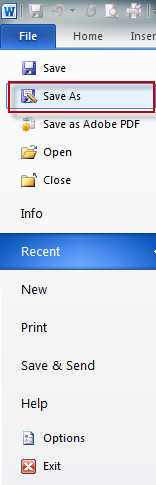

Right click on the pdf when you have opened it, add it to your folder.
Add it to your course or project, making sure you attribute it. APA Referencing is our preferred way.
To do this read add a file, in the For Staff section. Your file will appear. Make sure you name it correctly.
Sometimes you find resources that can be downloaded as a zip file or as SCORM.
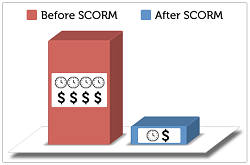
SCORM stands for Shareable Content Object Reference Model and it means that the resource you want is bundled into a package that can be easily loaded onto Moodle. The entire package usually retains the contents pages, navigation, and index.
Image: RUISTICI software http://scorm.com/scorm-explained/
Some sites use Zip files. These are easy to load into Moodle.